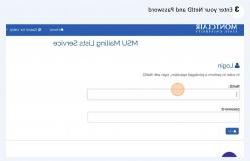While some email lists are mandatory for all users (such as all-employees and all-students), These three lists allow Montclair State University employees to subscribe to and unsubscribe from them:
discuss@lists.993874.com
forsale@lists.993874.com
campus@lists.993874.com
NOTE: If you use an email client other than Gmail, such as Thunderbird or Outlook, please note which of your University email addresses you are subscribing FROM. For posts or unsubscribing, use the same email used during subscription: Either
How to Subscribe via Email
- Create a new email to send to sympa@lists.993874.com
- Compose an email with the below information:
- To: sympa@lists.993874.com
- Subject: subscribe
@lists.993874.com
- Replace
with the name of the list you want to subscribe to (e.g. “campus@lists.993874.com”) - Hit “Send”
- You will receive an email confirming your subscription
- If you have any problems subscribing yourself to a list, you can contact the IT Service Desk via email at itservicedesk@993874.com



How to Unsubscribe via Email
- Compose an email with the below information:
- To: sympa@lists.993874.com
- Subject: unsubscribe
@lists.993874.com
- Replace
with the name of the list you want to unsubscribe from (e.g. “campus@lists.993874.com”) - Hit “Send”
- You will receive an email confirming your removal from the list
- If you have any problems unsubscribing yourself from a list, you can contact the IT Service Desk via email at itservicedesk@993874.com



Another way to unsubscribe from a list is to login to the list management page with your NetID and password.
How to Unsubscribe via Sympa List Page
- Go to http://lists.993874.com
- Login with NetID and password
- Click Home
- Click My Lists. This will display a list of all lists that you own or you are subscribed to. Find the list you want to unsubscribe from and click on the list link.
- On the LEFT side of the screen click “unsubscribe” link
- Click Confirm
You will receive an email confirming your removal from the list.
See visual aids below: